In a previous post, I took lots of notes of a short podcast series I found on planning for college. I think I’m going to continue doing that as the host drops valuable nuggets of information in each episode he’s recorded. Here are my notes on his “Return on Investment” episode.
The first part of the episode seems to be a recap of his previous one–which I haven’t listened to yet. He speeds through a number of questions the student should ask himself when deciding on college and career:
1. For what you want to do, is a degree even necessary?
The host references a finding by The Center for College Affordability and Productivity that asserts 48% of 2010 graduates are working in jobs that don’t require a four year degree. Later in the podcast, he points out efforts by Mike Rowe and others to sway people from the “credentialist arms race” that college has become to less debt-riddled paths.
2. What will the job pay?
As I’ve told my child, consider your current circumstances: nice house in the suburbs, a couple of cars, summer vacations and so forth. Do you like that lifestyle? Do you want an even better one when you’re on your own? Then you’ll need to find a job that can support such a lifestyle. The host suggests visiting Payscale.com which apparently has tools to help you find a college that meets your budget and will even give you a projected income for when you graduate.
3. Will your income support the cost of your student loans?
Sure, you have lifestyle expectations that your future career will need to support, but you’ll need to add to that the cost of paying back your student loans. Will your career support both? To get an idea of what those student loans might look like, the host recommends visiting FinAid.org which has a calculator to help you estimate your potential, monthly student loan bills. He also mentioned two other tools for estimating your potential costs that look to be pretty good:
4. Is your chosen degree too general?
A degree in “business” may be too general for your intended career. Here is where more research is warranted where you start with your chosen career and work backward toward the degree(s) that best feed that career.
5. Does the brand name school really matter?
Occasionally, attending that elite school may be the path you need to take for your chosen career, but, chances are, the degree is more important than the stationary it’s printed on. Again, your research should bring such points to light.
6. Does the college itself have a lot of debt? Will it stay in business?
I thought this point was interesting and one I’ve never considered. What would happen if you received a degree from a college that went out of business? Would that negatively influence your standing with potential employers? I have no idea. As I think about it, I recall hearing about some for-profit colleges going out-of-business, but I don’t recall ever hearing about a traditional school closing its doors.
7. Inquire about the college graduation rate, the average number of years to graduate, the percentage of students that graduate, and the student loan balance.
All great questions you should ask of a potential college. He also mentioned Wallethub’s 2018’s Cities with the Most & Least Student Debt as a good resource for identifying what States (and likely State schools) pose the most risk for high student debt.
After his recap, the host then dove into the main points of thinking about your Return on Investment for the cost of your degree. He called out four important considerations:
- What’s the total price of your intended college?
- How much student loan do you plan on obtaining?
- Consider the income potential of your chosen career field. Is it worth the investment?
- Consider if the income you make will cover your loans and expenses.
You can increase your ROI by decreasing your up-front costs. Consider these ways to save “thousands” on your tuition bill (for both parents and student):
- Parents should set limits. Set a limit to the total amount you’ll contribute each year. Set a limit to the total number of years you’ll contribute to your child’s college journey. He noted, sadly, that due to the fact that parents are the usual co-signers to federal and private student loans, people in their 60s are now becoming the largest demographic paying back student loans.
- Apply to the FAFSA
- Explore scholarships and grants
- Get in-state tuition. Even if the student attends an out-of-state school, there are ways to still pay in-state prices.
- Look into CLEP exams and test out of subjects you’re already familiar with to reduce your costs.
Great series of podcasts for those of you, like me, looking at that bright light at the end of the tunnel.


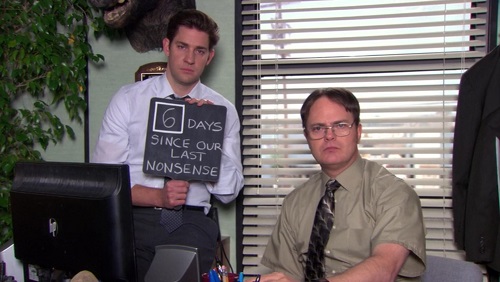

Recent Comments